http://www.cnblogs.com/xujian2016/p/5548921.html
安装环境:XAMPP;phpStorm版本10; windows 7 64bit。
XAMPP、phpStorm 都直接安装在了D盘根目录,9999m目录建在D:\xampp\htocts下,即目录工程文件夹路径为D:\xampp\htocts\9999m。在phpStorm>File>open,找到9999m,点击确定,加载9999m到了phpStorm(安装环境路径根据需要自行更改,后面的配置内容也类似)。
1. 开始服务器端配置:安装好XAMPP,停止apache服务(注意,如果直接退出XAMPP,是不会停止apache的)。
2. 在安装目录下找到php.ini,类似于D:\xampp\php\php.ini,并打开。
3. 找到被注释掉的项目(去掉前面的?)并按如下设置:
[XDebug]
==============原代码
xdebug.profiler_append = 0xdebug.profiler_enable = 1xdebug.profiler_enable_trigger = 0xdebug.profiler_output_dir ="D:\phpStudy\tmp\xdebug"xdebug.trace_output_dir ="D:\phpStudy\tmp\xdebug"xdebug.profiler_output_name = "cache.out.%t-%s"xdebug.remote_enable = 1xdebug.remote_handler = "dbgp"xdebug.remote_host = "127.0.0.1";zend_extension="D:\phpStudy\php53n\ext\xdebug.dll"
==============改后
xdebug.profiler_append = 0xdebug.profiler_enable = 1xdebug.profiler_enable_trigger = 0xdebug.profiler_output_dir ="D:\phpStudy\tmp\xdebug"xdebug.trace_output_dir ="D:\phpStudy\tmp\xdebug"xdebug.profiler_output_name = "cache.out.%t-%s"xdebug.remote_enable = 1xdebug.remote_handler = "dbgp"xdebug.remote_host = "127.0.0.1"zend_extension="D:\phpStudy\php53n\ext\xdebug.dll"xdebug.idekey= PHPSTROM
====================转载的
zend_extension = "D:\xampp\php\ext\php_xdebug.dll"
xdebug.profiler_append = 0
xdebug.profiler_enable = 1
xdebug.profiler_enable_trigger = 0
xdebug.profiler_output_dir = "D:\xampp\tmp"
xdebug.profiler_output_name = "cachegrind.out.%t-%s"
xdebug.remote_enable = on
xdebug.remote_handler = "dbgp"
xdebug.remote_host = "127.0.0.1"
xdebug.trace_output_dir = "D:\xampp\tmp"
xdebug.idekey= PHPSTROM
最初的设置是这样的:图2
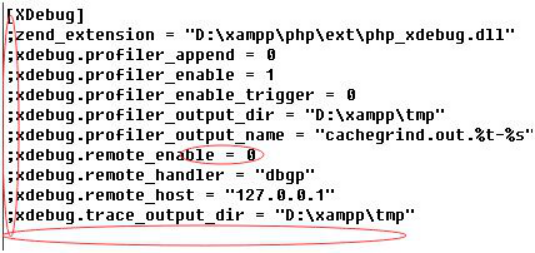
;的意思是被注释掉了,所以要先去掉;号;
然后开启xdebug.remote_enable = on;
还要增加xdebug.idekey= PHPSTROM。
其中remote_host 是指调试客户端的地址,即IDE所在的IP,同理remote_port 是客户端的端口,这两项在远程调试的情况下注意修改,远程的时候最终改为:
[XDebug]
zend_extension = "D:\xampp\php\ext\php_xdebug.dll"
xdebug.profiler_append = 0
xdebug.profiler_enable = 1
xdebug.profiler_enable_trigger = 0
xdebug.profiler_output_dir = "D:\xampp\tmp"
xdebug.profiler_output_name = "cachegrind.out.%t-%s"
xdebug.remote_enable = 1
xdebug.remote_handler = "dbgp"
xdebug.remote_mode = "req"
xdebug.remote_port = 9000
4. 保存文件,重新启动apache检查是否成功开启了xdebug服务。
一种方法为在CMD里输入D:\xampp\php\php.exe -m 看到XDebug,说明成功开启XDebug。
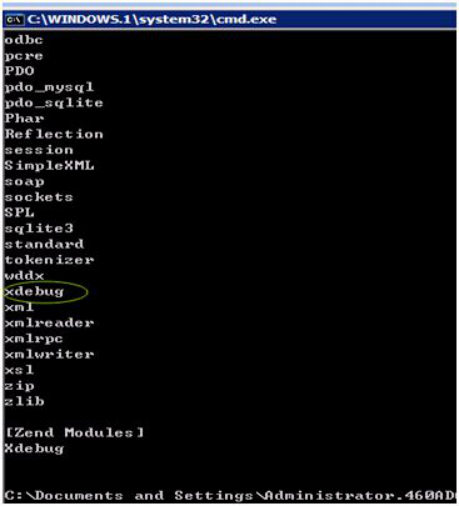
另一种方法为浏览器打开localhost,找到phpinfo()点击打开配置情况,查找xdebug项,找到了说明xdebug配置成功。

至此,服务器端配置完毕。
5. 下面是客户端调试。打开phpStorm,进入File>Settings>PHP(文件-设置-语言和框架-php),这里要interpreter浏览,填D:\xampp\php\php.exe,自动识别版本。
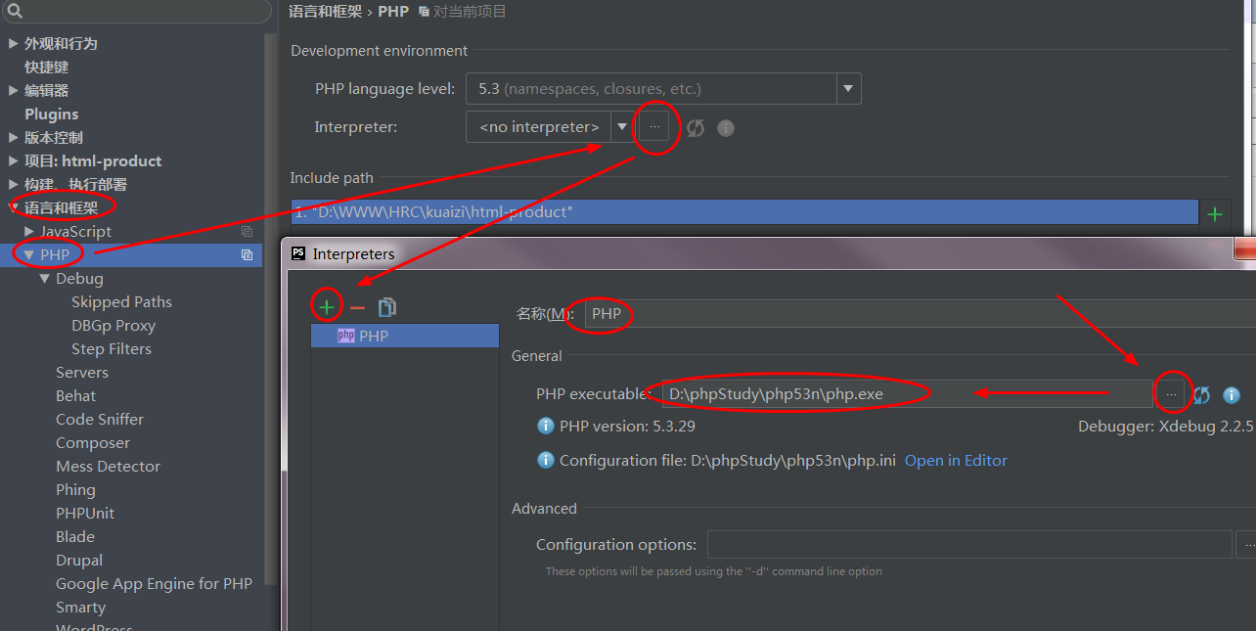
6. 进入File>Settings>PHP>Servers,这里要填写服务器端的相关信息,name填localhost,
,host填localhost,port填80,debugger选XDebug。图7 是自定义的虚拟域名。
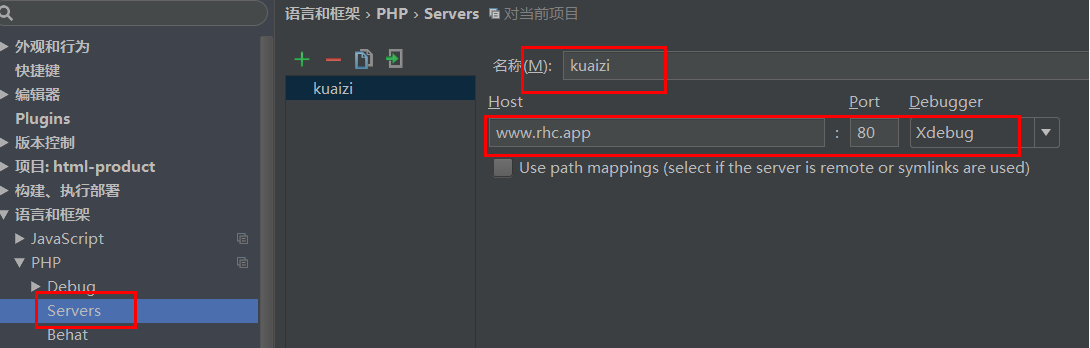
7. 进入File>Settings>PHP>Debug,看到XDebug选项卡,port填9000,其他默认。图8
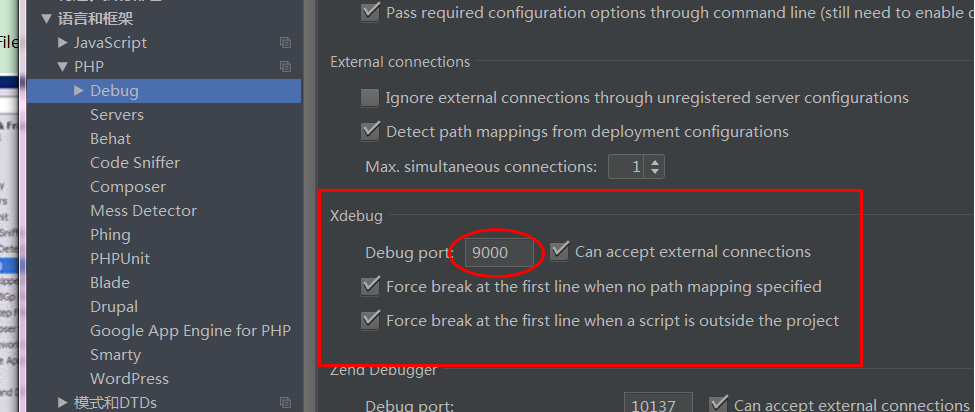
8. 进入File>Settings>PHP>Debug>DBGp Proxy,IDE key 填 PHPSTORM,host 填localhost,port填9000,点OK退出设置。图9
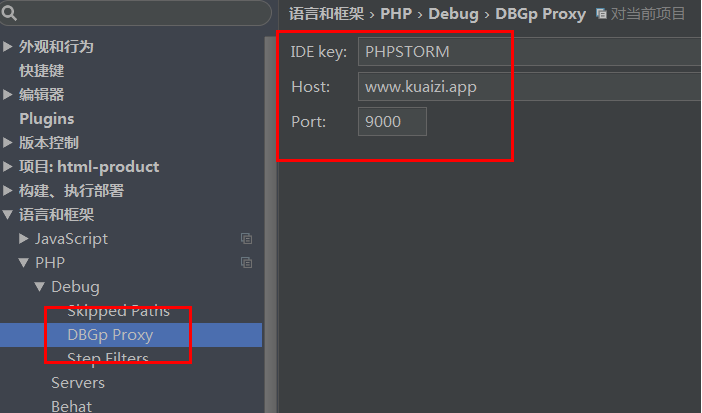
9. 进入Run> Debug configurations,点+号,Server选填localhost,start url 是在http://localhost的基础上再加上去,如加上 9999m,就形成http://localhost/9999m.
以图中蓝色地址为参考, Browse 填chrome,点OK退出设置。图10
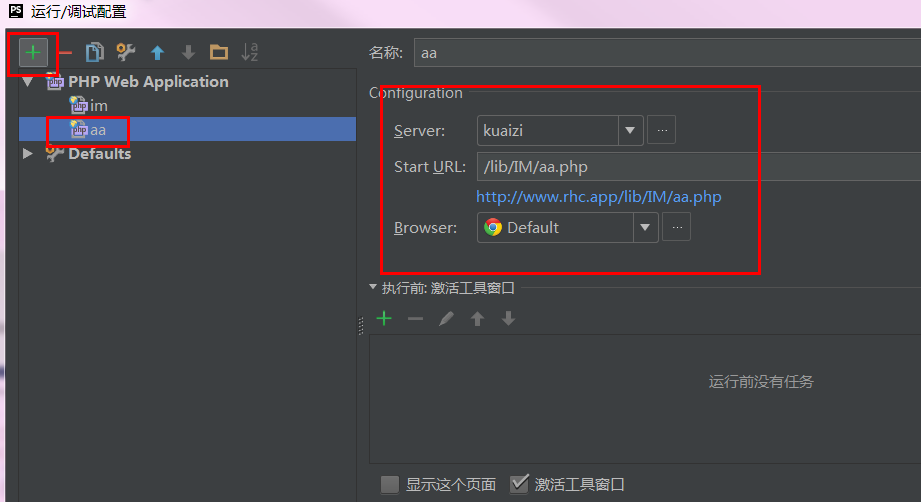
点OK退出设置之后,phpstorm运行按钮旁边自动填充localhost,且运行按钮由灰色被激活成为绿色。如果start url填的是,没有填写9999m,则当点击phpstorm运行按钮,浏览器进入默认地址,没办法直接访问。
10. chrome浏览器链接配置。找到对应的插件,chrome的为phpstrom IDE Support chrome.crx,自己下载然后拖动文件到chrome设置>扩展程序。
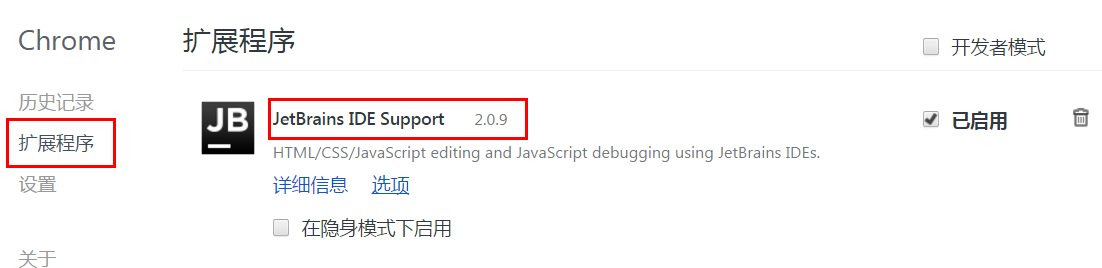
Chrome右上角增加了JB图标即为成功安装插件。
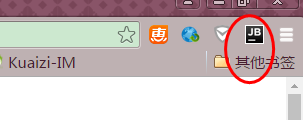
11. 在phpStorm里打开监听,就是一个电话一样的按钮,点击变为绿色,在程序代码点前点击,设置程序段点,点击绿色的debug爬虫按钮,chrome浏览器打开xdebug页,phpStorm出现debug窗口,并获取到variables值,即为看到下面的debug信息,说明成功配置。图13
12 断点调试
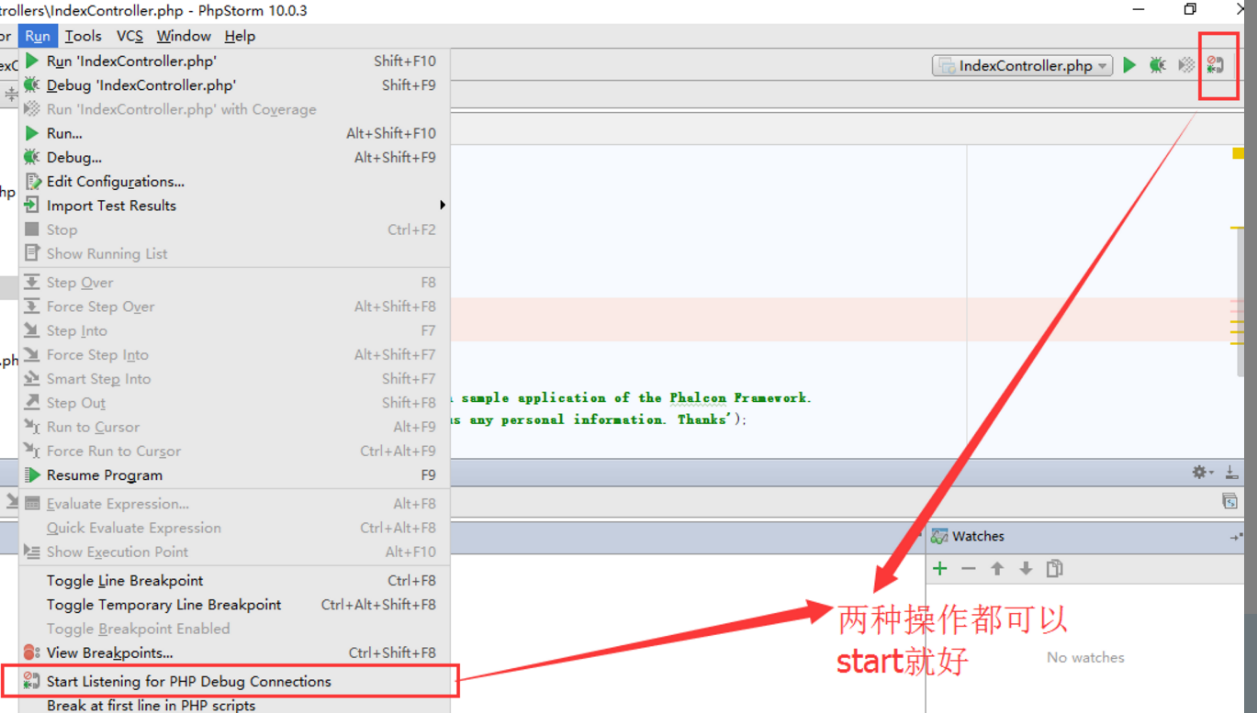
通过点击红框中的位置设置和取消断点
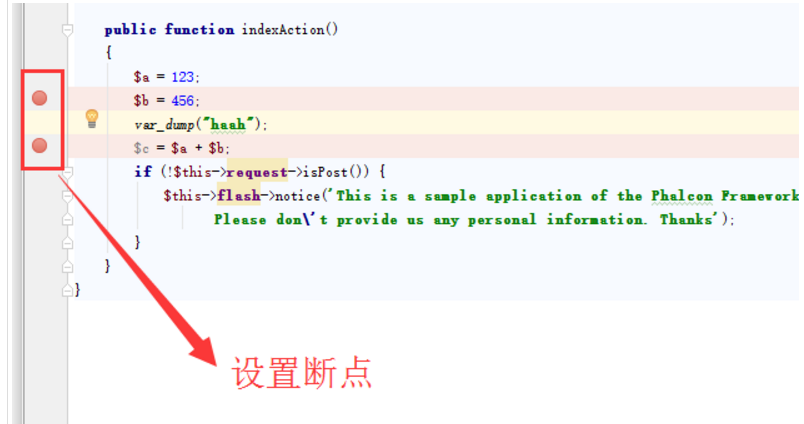
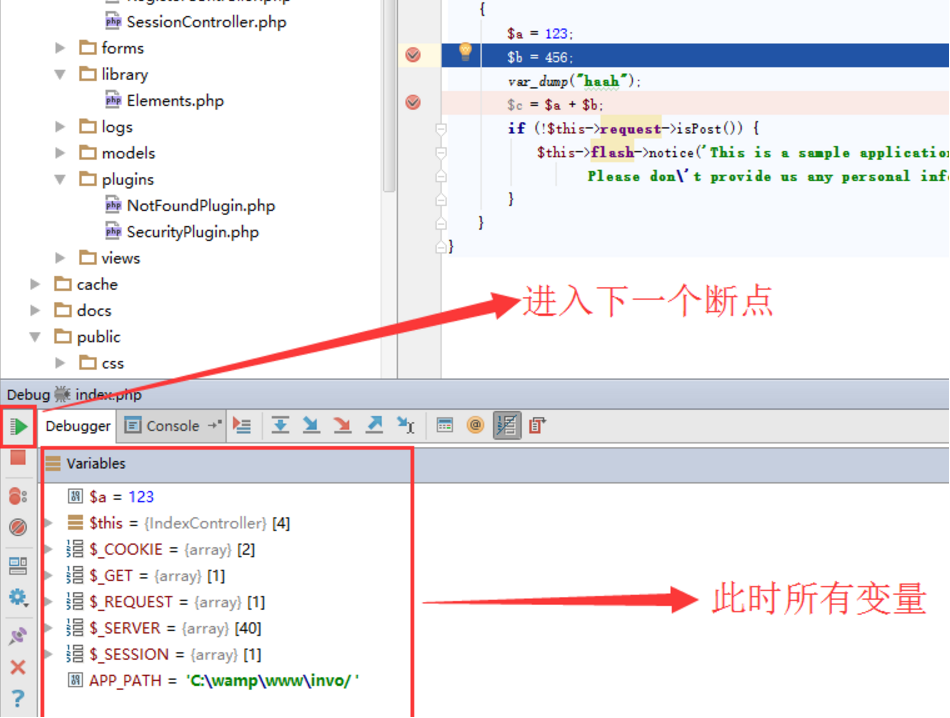
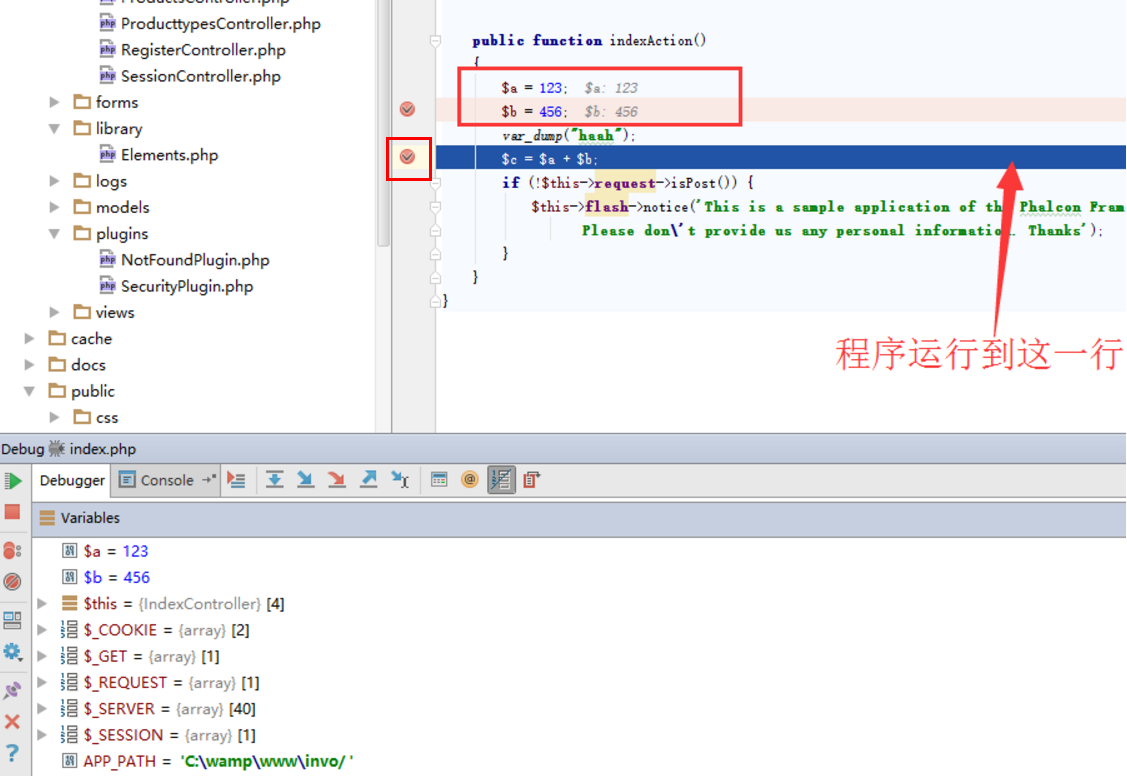
大功告成!!!
参考文献: